LockDown Browser
- Download & Install LockDown Browser
- Must have a working Webcam
- Must be logged into the Administrator user of computer
- Start the Browser
- Login to Course, Select Exam
- Take the Exam
- Once the exam has started the student is locked into the exam until it is submitted for grading.
- Once the exam is completed, students are permitted to exit the browser and their computer will return to its normal state.
Quick Start Guide
http://www.respondus.com/downloads/RLDB-Quick-Start-Guide-Bb-Student.pdf
Student Experience of LockDown Browser
LockDown Browser: The Student Experience - Respondus
System Requirements
http://www.respondus.com/products/lockdown-browser/requirements.shtml
Select the heading “Do you need the Mac version?” – This will update the download version to MAC and you may continue to watch the video and/or install LockDown Browser.
- make sure instructor always clicks lockdown browser after updates course before term (so Lockdown Browser Syncs with class)
- make sure students upload the nsu current student lockdown browser
- make sure students ONLY click on Quiz in canvas and not shortcuts - (Students should also ensure they are not using shortcut links to the exam such as To-Dos, Calendar, or announcement links.)
This error occurs on MacBook's after installation user experiences a pop up
Image below:
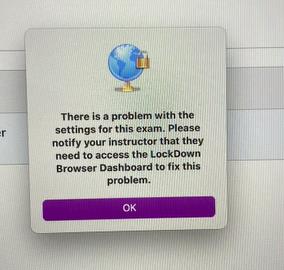
- This pop up error is because the user does not have the latest version installed
- User must update to the correct Lockdown Browser Mac Version 2.1.1.06
- If Lockdown browser is already installed user can open Lockdown Browser on their Mac and click the globe icon in the toolbar, then select the "check for update" button to install the latest update.
If user is installing for the first time or the update is not available.
- User can install the correct version from NOVA Help Page: https://www.nova.edu/help/ Under "Learning Systems (canvas, Zoom, …
- Select Respondus then click on "Lockdown Browser"